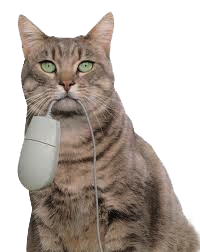Bootstrap Modal + Carousel Gallery
Description:
For this 3-step tutorial, we're using Boostrap's built-in classes and components:
- Inline-list of thumbnail images,
- Modal window,
- Carousel slider,
- Glyphicons.
It may surprise you to know that we are not using ANY custom CSS or JQuery code here. This demo is created entirely with HTML & Bootstrap. Obviously, for this to work, you need a Bootstrap document with links to Bootstrap and jQuery files.
<!--Bootstrap-->
<link rel="stylesheet" href="http://maxcdn.bootstrapcdn.com/bootstrap/3.3.6/css/bootstrap.min.css">
<!--Latest stable release of jQuery Core Library-->
<script src="https://code.jquery.com/jquery-1.12.2.min.js" integrity="sha256-lZFHibXzMHo3GGeehn1hudTAP3Sc0uKXBXAzHX1sjtk=" crossorigin="anonymous"></script>
<!--Bootstrap JS-->
<script src="http://maxcdn.bootstrapcdn.com/bootstrap/3.3.6/js/bootstrap.min.js">
</script>Photo Gallery
Click or tap thumbnails below. Use Prev & Next arrows to cycle through the images.
Add HTML to your <body> tag:
Insert a list of thumbnail images with these classes, links and data properties. Trust the code. It will all come together in Step 3.
<ul class="list-inline">
<li data-toggle="modal" data-target="#myModal"><a href="#myGallery" data-slide-to="0"><img class="img-thumbnail" src="https://placeimg.com/200/133/nature/1"><br>
Caption</a></li>
<li data-toggle="modal" data-target="#myModal"><a href="#myGallery" data-slide-to="1"><img class="img-thumbnail" src="https://placeimg.com/200/133/nature/2"><br>
Caption</a></li>
<li data-toggle="modal" data-target="#myModal"><a href="#myGallery" data-slide-to="2"><img class="img-thumbnail" src="https://placeimg.com/200/133/nature/3"><br>
Caption</a></li>
<li data-toggle="modal" data-target="#myModal"><a href="#myGallery" data-slide-to="3"><img class="img-thumbnail" src="https://placeimg.com/200/133/nature/4"><br>
Caption</a></li>
<li data-toggle="modal" data-target="#myModal"><a href="#myGallery" data-slide-to="4"><img class="img-thumbnail" src="https://placeimg.com/200/133/nature/5"><br>
Caption</a></li>
<li data-toggle="modal" data-target="#myModal"><a href="#myGallery" data-slide-to="5"><img class="img-thumbnail" src="https://placeimg.com/200/133/nature/6"><br>
Caption</a></li>
<!--end of thumbnails-->
</ul>
Beneath the thumbnails, insert a Bootstrap Modal component. We're using a Glyphicon for the top close button.
<!--begin modal window-->
<div class="modal fade" id="myModal">
<div class="modal-dialog">
<div class="modal-content">
<div class="modal-header">
<div class="pull-left">My Gallery Title</div>
<button type="button" class="close" data-dismiss="modal" title="Close"> <span class="glyphicon glyphicon-remove"></span></button>
</div>
<div class="modal-body">
<!--CAROUSEL CODE GOES HERE-->
<!--end modal-body--></div>
<div class="modal-footer">
<div class="pull-left">
<small>Photographs by <a href="https://placeimg.com" target="new">placeimg.com</a></small>
</div>
<button class="btn-sm close" type="button" data-dismiss="modal">Close</button>
<!--end modal-footer--></div>
<!--end modal-content--></div>
<!--end modal-dialoge--></div>
<!--end myModal-->></div>
On line 21, inside the modal-body tag, we insert the Carousel Slider component. Since we don't need the automatic slider feature, we set data-interval to "false." Again, we are using Glyphicons for Previous & Next arrows.
<!--begin carousel-->
<div id="myGallery" class="carousel slide" data-interval="false">
<div class="carousel-inner">
<div class="item active"> <img src="https://placeimg.com/600/400/nature/1" alt="item0">
<div class="carousel-caption">
<h3>Heading 3</h3>
<p>Slide 0 description.</p>
</div>
</div>
<div class="item"> <img src="https://placeimg.com/600/400/nature/2" alt="item1">
<div class="carousel-caption">
<h3>Heading 3</h3>
<p>Slide 1 description.</p>
</div>
</div>
<div class="item"> <img src="https://placeimg.com/600/400/nature/3" alt="item2">
<div class="carousel-caption">
<h3>Heading 3</h3>
<p>Slide 2 description.</p>
</div>
</div>
<div class="item"> <img src="https://placeimg.com/600/400/nature/4" alt="item3">
<div class="carousel-caption">
<h3>Heading 3</h3>
<p>Slide 3 description.</p>
</div>
</div>
<div class="item"> <img src="https://placeimg.com/600/400/nature/5" alt="item4">
<div class="carousel-caption">
<h3>Heading 3</h3>
<p>Slide 4 description.</p>
</div>
</div>
<div class="item"> <img src="https://placeimg.com/600/400/nature/6" alt="item5">
<div class="carousel-caption">
<h3>Heading 3</h3>
<p>Slide 5 description.</p>
</div>
</div>
<!--end carousel-inner--></div>
<!--Begin Previous and Next buttons-->
<a class="left carousel-control" href="#myGallery" role="button" data-slide="prev"> <span class="glyphicon glyphicon-chevron-left"></span></a> <a class="right carousel-control" href="#myGallery" role="button" data-slide="next"> <span class="glyphicon glyphicon-chevron-right"></span></a>
<!--end carousel--></div>
And there you have it. A really fast way to create an interactive photo gallery with Bootstrap classes and components. Feel free to experiment with it. Hope you enjoyed this demonstration.